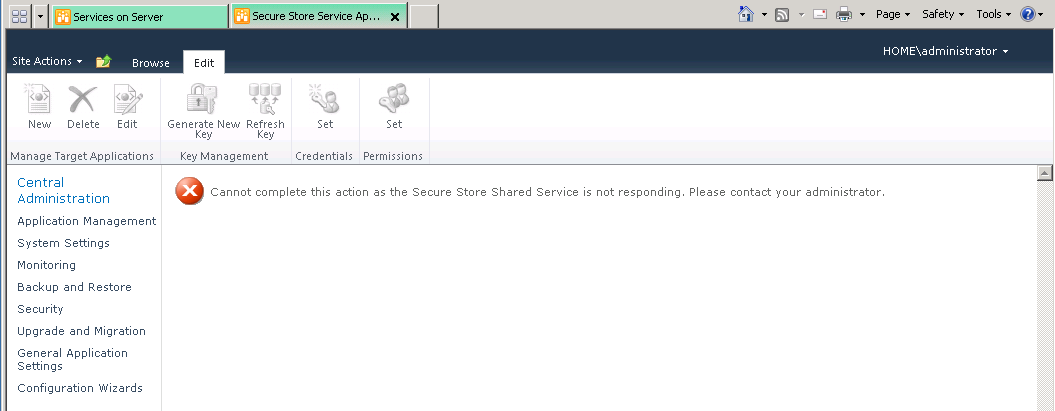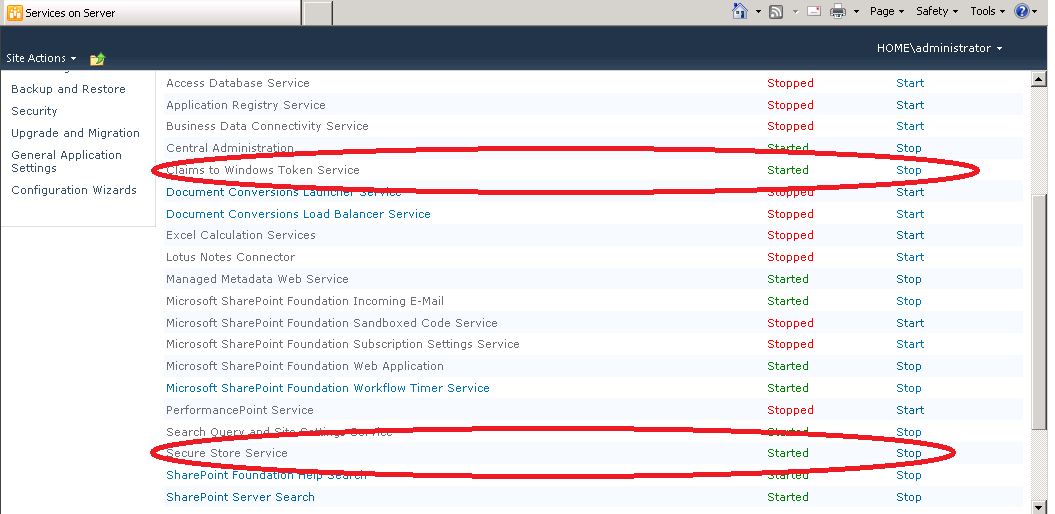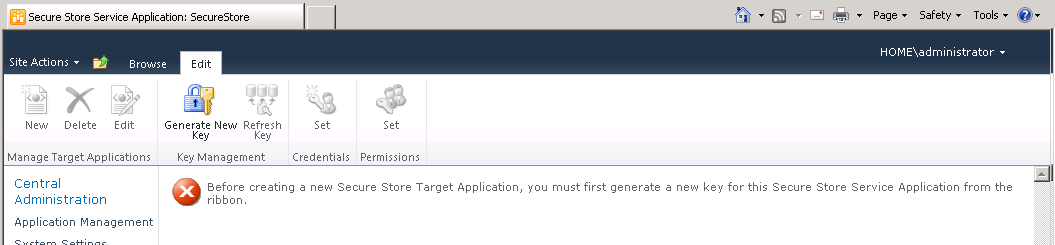It has been a while since my last post! I’ve decided to write a quick blurb on how to start the Performance Point Service Application.
First we’ll need to create a new web application for the Service App to run under. (It is possible to umbrella everything under one service application, but not recommended). Follow the steps in this technet article (http://technet.microsoft.com/en-us/library/cc261875.aspx).
Next we’ll need to create our Service Applications.
Go to Central Admin –> Application Management –> Manage Service Applications.
Click New –> Performance Point Application to create the Performance Point Service App.
We’ll also need the Secure Store Service as well. New –> Secure Store Service.
Go back to Central Admin –> Application Management –> Configure Service Application Associations. Here you’ll need to make sure the web application hosting the service apps are associated by checking the checkbox beside the service application.
Next, we’ll need to create start the Secure Store Service. For me, when I tried to manage the Secure Store Service (Central Admin –> Application Management –> Manage Service Applications and click on Secure Store Service) I would get the following error
To fix this, go to (Central Admin –> Application Management –> Manage Services on Server). Start the “Claims to Windows Token Service” as well as the “Secure Store Service” on the appropriate server (top right drop down).
Once they are both started, restart IIS and try to Manage the Secure Store again. You should get the following screen
Generate a new key (in the ribbon) and once you activate the features on your site, you should be able to use the Performance Point Features of SharePoint Enterprise!
Happy Dashboarding!